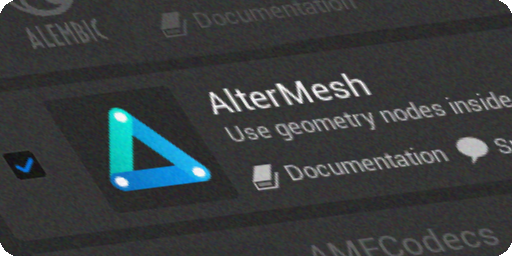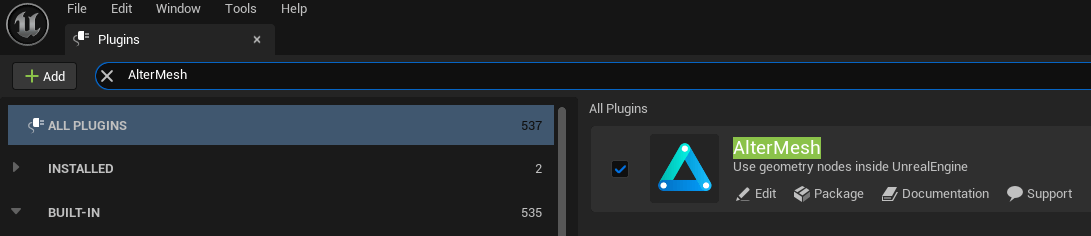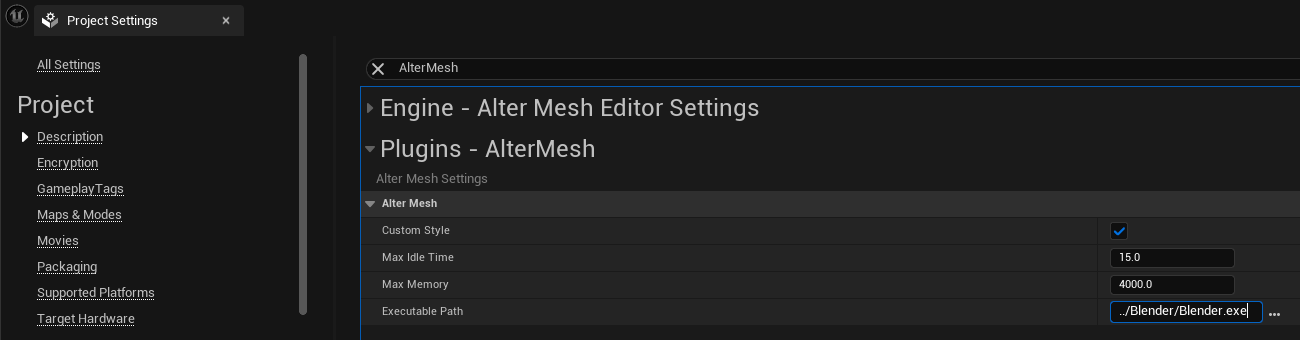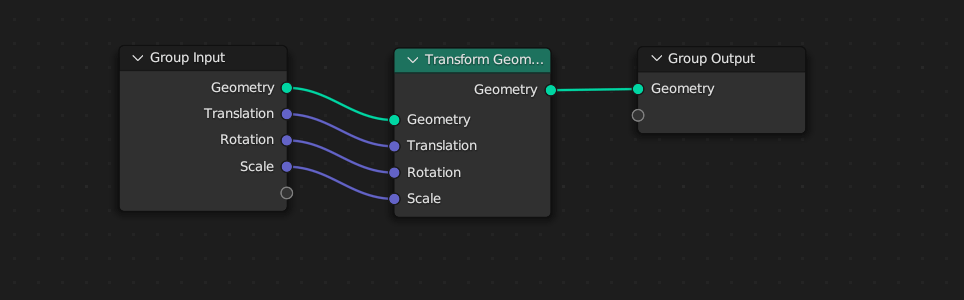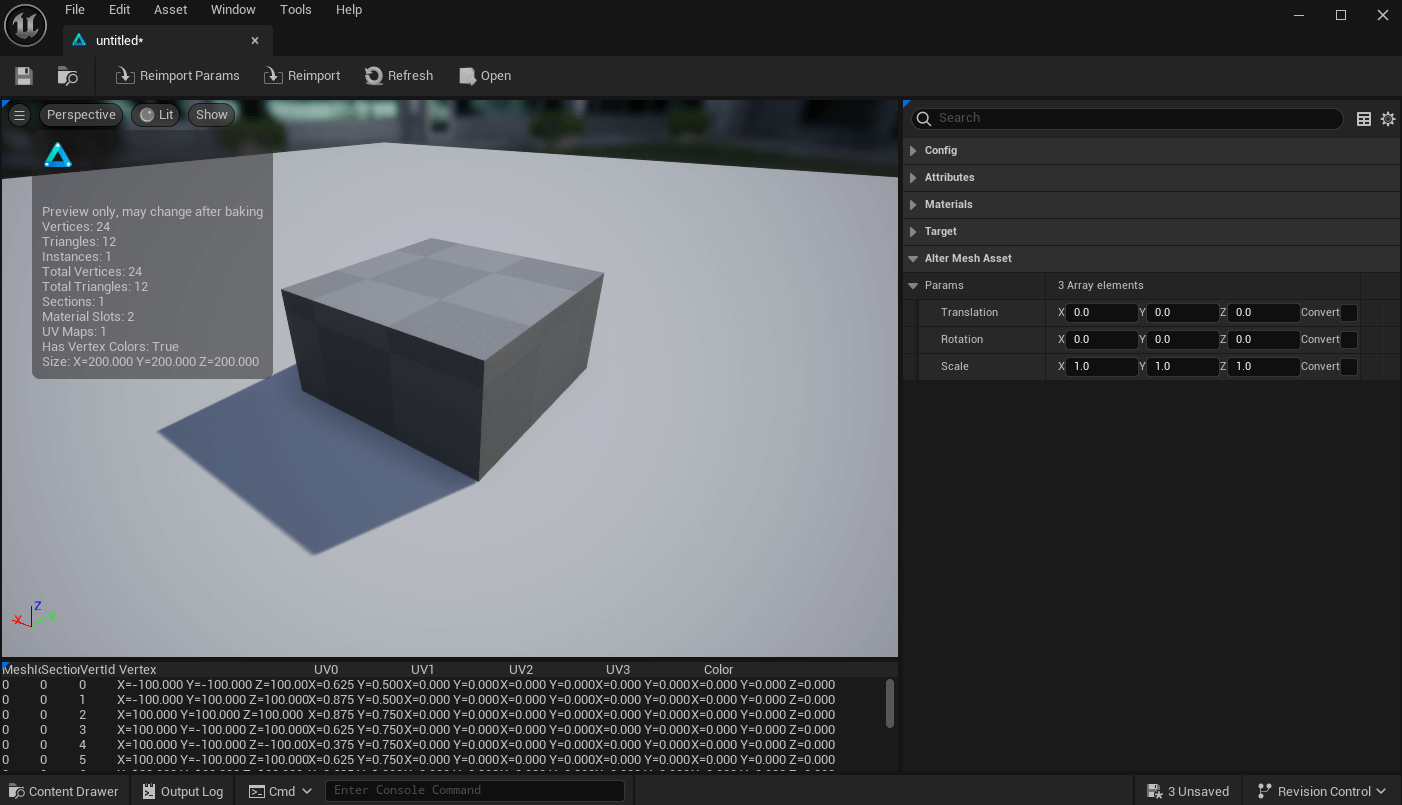Download AlterMesh
If you haven’t done so already, download AlterMesh from the Unreal Marketplace.
Activation
After downloading, locate the plugin in the plugin tabs within Unreal Engine. Activate it to enable its functionalities.
Configure Blender Executable
Open the project settings and navigate to the Plugins section. Locate AlterMesh and select the appropriate Blender executable file to start the integration.
Make sure the blender.exe is in the same drive as your project
Getting Started
With AlterMesh successfully installed and configured, you can now start using its features. Explore bundled examples by clicking the content button on the toolbar or read below how to create your first tool
Your First tool
- Open Blender
- Add a geometry nodes to the default cube
- Add a transform node
- Connect the inputs to the Group Input
- Save and Close
- Drag the saved file to the UnrealEngine content browser
- Drag the asset into the viewport
Save .blend files relative to your project root if you use Source Control